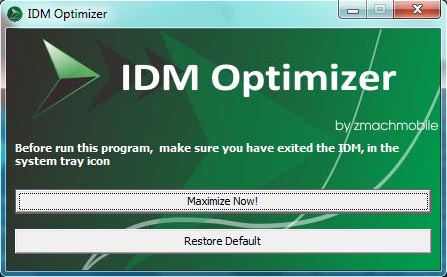
The best download accelerator I have tried and personally recommend to you is Internet Download Manager (IDM).
IDM download software is a tool to increase download speeds by up to 5 times, resume and schedule downloads. Comprehensive error recovery and resume capability will restart broken or interrupted downloads due to lost connections, network problems, computer shutdowns, or unexpected power outages. Simple graphic user interface makes IDM user friendly and easy to use.
Internet Download Manager has a smart download logic accelerator that features intelligent dynamic file segmentation and safe multipart downloading technology to accelerate your downloads. Unlike other download managers and accelerators Internet Download Manager segments downloaded files dynamically during download process and reuses available connections without additional connect and login stages to achieve best acceleration performance.
Internet Download Manager supports proxy servers, ftp and http protocols, firewalls, redirects, cookies, authorization, MP3 audio and MPEG video content processing. IDM integrates seamlessly into Microsoft Internet Explorer, Netscape, MSN Explorer, AOL, Opera, Mozilla, Mozilla Firefox, Mozilla Firebird, Avant Browser, MyIE2, and all other popular browsers to automatically handle your downloads. You can also drag and drop files, or use Internet Download Manager from command line.
Internet Download Manager can dial your modem at the set time, download the files you want, then hang up or even shut down your computer when it's done. Read more
This software has received awards from top download sites such as download.com, zdnet, brothersoft and softpedia among others.
Internet Download Manager (IDM) is available for a price but you can try it for free.
How to optimize IDM:
- Download Internet Download Manager and install. It will automatically integrate itself to browsers in your computer.
- Once installed, run it and go to 'Options':
- In the 'General' tab uncheck "Launch Internet Download Manager on Startup" so that it will not run everytime you turn your computer on. You can open the software manually anyway.
- In the 'Connection' tab, select Lan 10Mbps as the default Connection Type/Speed. Leave other boxes blank.
- Now we will do a registry edit. Please follow thoroughly and carefully.
- Open the Registry Editor, go to Start/Run and type "regedit" (exclude the quotes).
- In the left pane, expand HKEY_CURRENT_USER\Software and then highlight "Download Manager".
- In the right pane, look for the registry entry named "MaxConnectionsNumber", double click it.
- In the Edit DWORD Value box, click Decimal and replace current value with 100. Default value is 8. An option to increase it by 16 is available but might not be enough so increase the value to 100. A higher value might cause download speed to drop or be inconsistent.
- Click Ok and close Registry Editor.
Your IDM must be optimized now.
0 comments:
Post a Comment